HOW TO WRITE EQUATIONS AND FORMULA'S IN MS WORD EASILY
Many times while typing on computer i used to think how to write equations and formula's in MS Word. Such thoughts always came to my mind whenever i read any mathematical or science books. The equations were written neatly with special symbols and characters in the books and other technical websites. Always found tough to write equations like those in science books in my MS Word documents.
At that time Google and YouTube where not so famous that's why i had to struggle to learn such a basic thing. This post is all about that basic thing and how to write equations and formula's in MS Word.
Most confusing thing i went through was to write subscript and superscript together to an element/alphabet. You might have seen X2 and X2 at home tab of MS Word. This X2 and X2 Function is used mostly in science and maths.
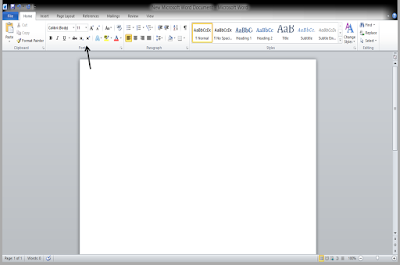 |
| X2 and X2 Functions in MS Word under Home Tab |
So using home tab is the simple way to write simple equation. But what if you have got a situation to write complex element name with both superscript and subscript together like given below image
You might be knowing how to write above element with subscript and superscript together. But for your knowledge almost 70-80% computer literate people may not be knowing the same. Its very simple to write equations only you get to know the write tab and write functions at MS Word.
Lets begin tutorial with screenshots from beginning to how to write equations, formula's and symbols in MS Word.
First click insert tab on MS word document and than click equation if you want to write equation or else symbol if you want to write special symbols in your document as shown in below picture.
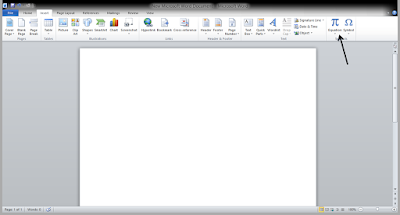 |
| Click equation tab in Insert for writing equations |
After clicking equation tab you will get many options to choose, like built in and Insert new equation.
You can choose as per your choice like what you want to write, whether it is scientific formula or mathematics equation of differentiation or integration. So when you choose the option of Insert new equation, a text box appears and many more options get opened in above tool bar. Each options shown in the tool bar have many further options to customize your requirement.
For example I have Chosen two to three options as shown in below picture.
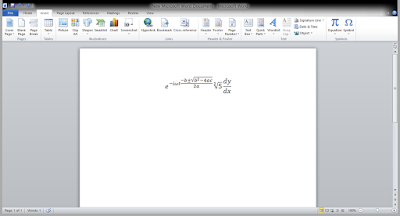 |
| Choosing equations and formula's in MS Word |
I randomly chose formula from the insert equation bar. You can insert your required numbers in the dotted blank square spaces given in the text box to complete your formula.
So you have known how to write the formula and equations easily like a pro. Now this post is very useful for new office assistants working in scientific fields and they will get very much benefited with this post.
If you like this post please do comment and read my other blogs too for tricks and knowledge in computers.
Check my YouTube link below for designing:
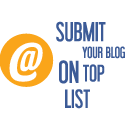 Blog Directory
Blog Directory

