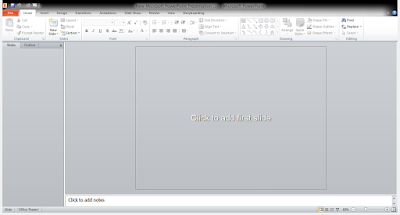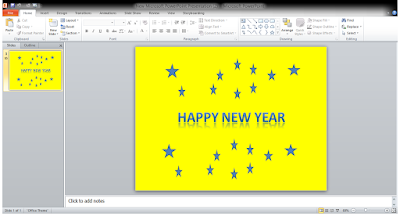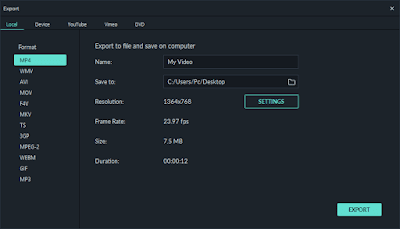HOW TO EARN MONEY BY DESIGNING MENU CARD AND INVITATIONS IN MS PUBLISHER APPLICATION
So you have visited pubs and restaurant. Have you seen their menu cards! Interestingly awesome isn't it ! It have the ambiance of the environment and beautifully designed to lure you to order the items mentioned in the cards.
In this blog article i am going to show you how to design a menu card like the one you saw in every bars,pubs and restaurants. Yes! you can design sitting it at your home at your 10 yrs old laptop or computer. What you will need to design -
(a) A computer/laptop with MS publisher
(b) A color printer or you can get it printed outside in cyber cafes
(c) Nothing else if you read till the end....
So here we go-
First step- right click your mouse and open your new publisher document
I am Designing a Menu card for the Bar/Pub
Now go to page design tab and select change background. You can either insert your selected image or you can change background color with solid filled colors or you can give texture color with the help of the background options.
Second Step- Now to give some stunning look we should paste some background picture.
I have copied a glass of wine and removed the original background of the glass.
Now double click on the picture and change the brightness and contrast of the picture so that it look like a watermark.
You can see the picture after changing its contrast and brightness it look like a watermark for the page.
Now Insert a text box and write menu card in the box. Now choose your font size for the heading as well as font color.
You have created your first page of menu card, likely create other pages and as well as add some interesting facts about the items listed in menu card in the back page like trivia. Trivia is interesting facts about any item. You can create it too, see the image below..
Now get the all pages printed on a good paper, it may be a glossy or a good paper with greater GSM. Now put the pages into a good folder with tranparent leaflet. You have created a menu card for the pub. yipeee! ... Now you are a designer of cards.... learn more with this techniques subscribe to my you tube channel link is below..
Link for the channel to learn more about interesting facts..
Thank you for reading and watch the video about the same in my channel.
Now get the all pages printed on a good paper, it may be a glossy or a good paper with greater GSM. Now put the pages into a good folder with tranparent leaflet. You have created a menu card for the pub. yipeee! ... Now you are a designer of cards.... learn more with this techniques subscribe to my you tube channel link is below..
Link for the channel to learn more about interesting facts..
Thank you for reading and watch the video about the same in my channel.
Check my YouTube link below for designing:
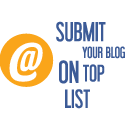 Blog Directory
Blog Directory