HOW TO CREATE YOUR OWN GIF IMAGE AS WELL AS e-Invitations USING THIS PROCEDURE
We always wonder how the people make gif images sitting at their home and we always use to copy others gif images as well as videos. In this blog i am going to tell you how to create your own gif images or electronic invitation cards. No knowledge of any software application is required by you.
I am going to show you step by step creating your own gif images and you can make your well wishers surprised and overwhelmed.
So here we go-
First step to create gif image open up your Microsoft powerpoint application on your desktop
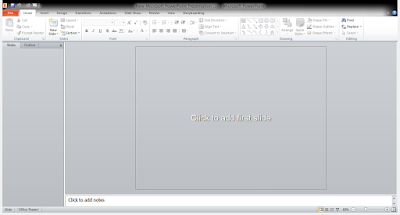 |
| First step to design gif image: open your powerpoint |
Second step to create gif image is to open a blank new slide in the powerpoint (Note: It should be blank)
Third step to create gif image select the background of your gif image in the slide
 |
| Third step to create gif image : Select the background of your gif image |
Fourth step to create gif image is to design the slide with your character which you want to be displayed on your gif image:
Like for this blog i have created gif image for New year 2019 . I have inserted star shapes and Happy New text.
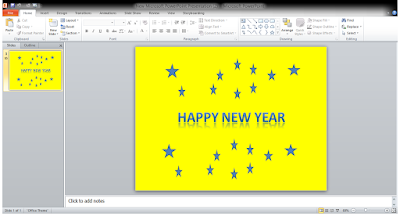 |
| Fourth step to create gif image : Design the slide and animate the things |
Fifth step to create gif image is to animate the stars and text by going into animation section. Animation is very easy you can set stars to blink and text to appear and dance in wave like formation.
Sixth step is to switch on your screen recorder and start the power point animation.
the video is shown below for your easy understanding
Sixth step to create gif image is open Wondershare filmora software and edit the unwanted parts of your video by cropping
 |
| Editing gif image |
Edit the unwanted part of the video which you dont want to in your gif image and Click on export Export option opens up and ask you to save the file in which format you want to save .Select the gif image in the format option. chose your resolution size and destination folder.
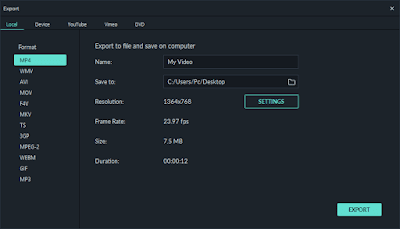 |
| Exporting gif image |
Now click on Export to convert your video file to gif image. The file will be saved in the destination folder and your gif image is ready to use. Now send it to your loved ones and friend and enjoy!
THIS IS THE GIF WHICH I CREATED ! YOU CAN CREATE IT!
 |
| Created Gif image |
THIS IS THE GIF WHICH I CREATED ! YOU CAN CREATE IT!
Her you go watch my gif created. you can create more complex and interesting gif as well as videos with other formats using this procedure if you like my blog please do visit and you can subscribe my channel and subscribe for notifications also in my youtube channel computer solutions
Learn more on youtube channel computer solutions and subscribe please
Check my YouTube link below for designing:
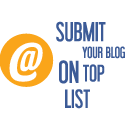 Blog Directory
Blog Directory

No comments:
Post a Comment