CREATE AND DESIGN YOUR OWN FAVICON EASILY
CREATE FAVICON LIKE A PRO
Above image is my favicon as well as my blog and YouTube channel logo. So how to create a favicon or logo. Its very easy to create your own logo. Don't be dependent on online websites for creating logo or favicon. I will teach you how with powerpoint you can create your own logo.
So lets begin :
Blogger site has conditions that for using favicon you should have a square image and less than 100 KB size. So i will also tell you how to get square image of your logo. Because when we draw a logo we are not sure of the size and width, height of the image.
You are here at this blog that means you might me knowing what is favicon. If not let me show you in below photo:
First step towards creating your favicon easily:
Open a blank slide in your Microsoft powerpoint window
| First step to create favicon easily : open a power point blank slide |
Second step towards creating your favicon easily:
Now draw text box in the slide and type alphabet of your site starting name. For my site it is computer solutions, So i will write C and S in the text box. Now from home tab select the size and font style for your logo design. Check the image below
| Second step to create favicon easily : Type the characters for your logo in text box |
Third step towards creating your favicon easily:
Now insert some shapes to design your logo. I will cross a white strip inside as well as boundary circle for my logo to look better. Color the Circle matching to the background if it is white than color it to white. Boundary of circle can also be colored as per your choice. You can choose any other boundary shape also. Shapes are available in Insert tab of the powerpoint. See the image below :
| Third step to create favicon : Insert images and boundary as per your choice |
Fourth step towards creating your favicon easily:
So have you completed designing or want to add more stuffs and decorations. Add per your choice, when you are done press Ctrl+A on keyboard and right click mouse on the selection and choose option save as picture. It will ask location to save, choose the location to save. and your logo as well as favicon is ready to use in your blog or website.
You can also create favicon online by visiting many website : Favicon generator
So if you find this blog useful please leave a comment, so that i can keep posting for you. Check my YouTube link below for designing:
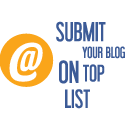 Blog Directory
Blog Directory

No comments:
Post a Comment