HOW TO REMOVE BACKGROUND OF PHOTO EASILY IN POWERPOINT (PHOTOSHOP NOT REQUIRED) CHANGE BACKGROUND OF YOUR IMAGE
Hey Friends !
Always found tough to remove background of photo or edit the background. Always asked begged your friends for photo editing softwares viz. photoshop. Always had to go to photo studio for snapshots or passport photos.
So friends here i am bringing you the easiest way to remove background of your photo and you can edit it too with wonderful background or you can also place yourself with famous personalities.
So guys gear up for your practice for background editing
First step to remove background of photo : Open up your power point new blank slide.
 |
| First step to remove background of photo - Open blank power point slide |
Second step to remove background of photo : Now copy the image on which you want to remove the background or edit the background
 |
| Second step to remove background of photo : Copy the image of which you want to remove background |
Third step to remove background of photo : Now double click on the image, picture tools will open in your tool bar.
Now click the remove background tab shown in picture below
 |
| Third step to remove background of photo : Choose remove background option |
Fourth step to remove background of photo : Now you will see the highlighted portion. Now select the option mark areas to keep. You can select the areas to keep my moving your mouse over the photo.
 |
| Fourth step to remove background of photo : Select or mark the areas to keep on photo |
Fifth step to remove background of photo : After selecting the areas to keep, click on the option save changes and you will see the background of your image removed very easily
 |
| Click on save changes |
So you have learnt now to remove background of photo very easily in power point.
How to add background to your photo or change background of photo : Now what if i want to add another background to this image. So copy the image which you want to in the background and paste it on the slide on which you have removed the background and click right on the mouse and send it to back .
 |
| Change background of photo |
So you have a different background pic press ctrl + A on the slide and right click mouse and save as picture. Now save this Picture on your computer and enjoy. So this is the easiest method to remove background of photo in your powerpoint very easily. Hope this is easy for you as well.
 |
| All Done! This is how your image look like now |
This is how your image look like. You can watch full video on this. Link is provided below↓:
Please comment if you found it really helpful for you. Check my YouTube link below for designing:






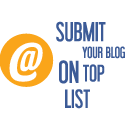 Blog Directory
Blog Directory


Wow, this is fascinating reading. I am glad I found this and got to read it. Great job on this content. I liked it a lot. Thanks for the great and unique info. photographe
ReplyDeleteThank you. This is really an amazing tip. Here I also read another post including some other ways to remove photo background. Hope it a help too: How to Remove Background from Images in Batch?
ReplyDelete